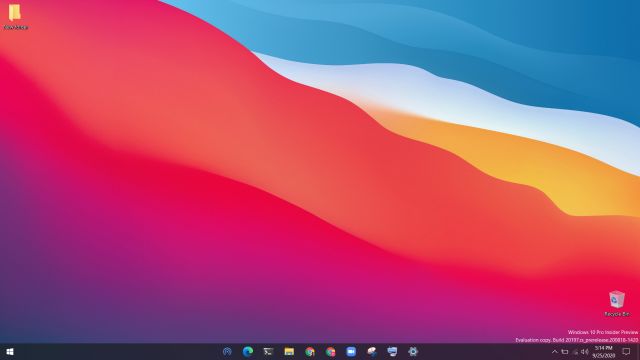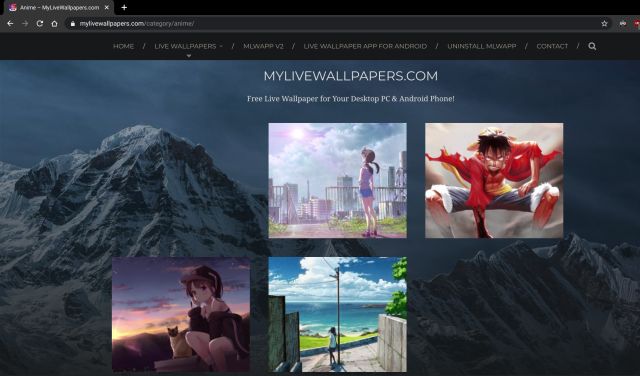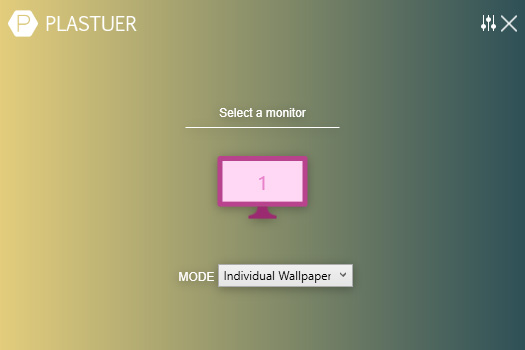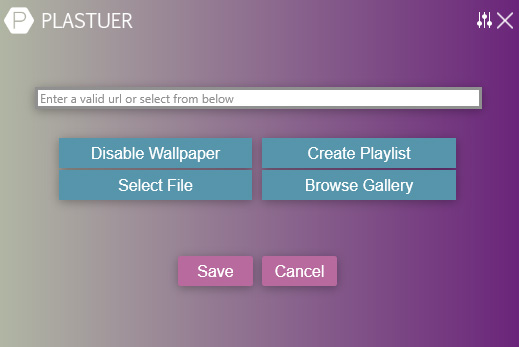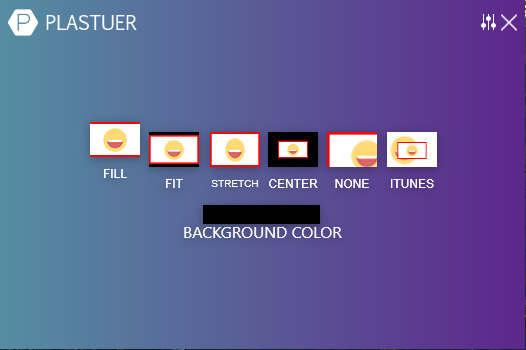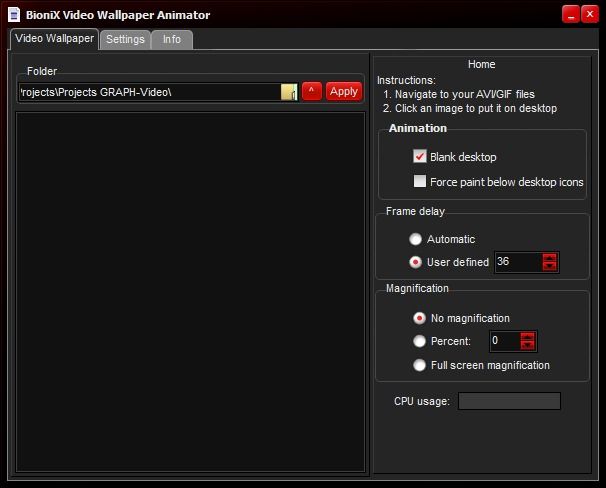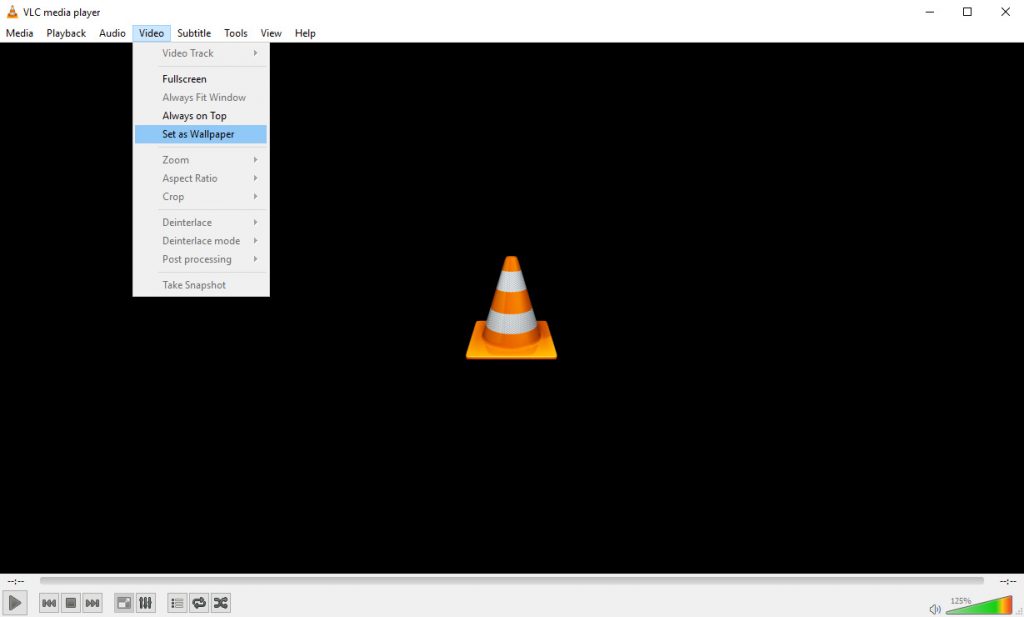While Windows 10 doesn’t natively support live wallpapers, there is a couple of handy software that can help you out in this regard. So without further ado, let’s take a look at the 8 best live wallpapers for Windows 10 that you should try right now:
8 Best Live Wallpaper Apps for Windows 10 PCs (Free and Paid – 2022)
Here, you will find both free and paid live wallpaper apps for PCs and learn how to set GIF as your desktop background. We have also mentioned a short guide on how to use VLC to set live wallpapers. You can click on the link below and move to the corresponding point easily.
1. Desktop Live Wallpapers
One of the best live wallpaper apps for Windows 10 is the Desktop Live Wallpapers app that you can get for free from the Microsoft Store. The app brings a ton of categories of live wallpapers for you to use and apply on your Windows 10 PC including things like Search, Dark Vista, 3D Aquarium, and a lot more. If you’re an animal lover, the Cats live wallpaper category might be exceptionally attractive to you as well.
What’s more, Desktop Live Wallpaper can let you create your own live wallpapers as well. All you have to do is upload your favorite video to the app and it will convert it into a live wallpaper. However, this particular feature is only available in the Pro version of the app. Apart from that, Desktop Live Wallpaper is also the best live wallpaper app for multi-monitor setups because it supports up to 3 monitors along with multiple DPIs.
Also, if you’re worried about the app using too much of your PC’s resources, you’ll be glad to know that it automatically pauses playback of the live wallpaper when the desktop is hidden.
Download Desktop Live Wallpaper (Free, Pro version available)
2. Wallpaper Engine
Let’s start off with Wallpaper Engine, a software that offers probably the best live wallpapers for Windows 10 and Windows 11. The software includes a ton of options to choose from, including various graphics, videos, and it even allows for you to pin an application or a particular website as your live wallpaper. Wallpaper Engine also allows you to personalize the animated wallpapers and it even features some interactive wallpapers that react to the way you move and click your mouse.
Wallpaper Engine supports several of the most commonly used aspect ratios, including 16:9, 219:9, 16:10, and 4:3, which means that you can run live wallpapers on your Windows 10 PC even if you have an ultra-wide monitor or a multi-monitor setup.
Next reason for you to try out Wallpaper Engine is that it includes a feature that pauses the live wallpapers while playing games, which means that the live wallpapers won’t have any adverse effect on your system’s performance. And finally, another great feature that makes Wallpaper Engine a compelling buy is that it allows you to create your own custom live wallpapers using the Wallpaper Engine Editor.
What’s more, Wallpaper Engine has a Steam Workshop where you can share and download new live wallpapers for your PC. From the looks of it, the community is quite active and thriving. As for video formats, it supports mp4, WebM, avi, m4v, mov and wmv. Having said all of that, keep in mind, the popular software does not have a free offering but $3.99 is worth paying for.
Download Wallpaper Engine ($3.99 / Rs. 229)
3. Lively Wallpaper
When it comes to live wallpapers for PCs, almost everyone knows about Wallpaper Engine. However, its paid-only offering deters many people to use the app. Well, if you want something advanced like Wallpaper Engine but absolutely free to use then Lively Wallpaper has you covered.
On top of that, Lively Wallpaper is also an open-source project which is just amazing. Packed with features like interactive webpages as wallpaper, audio visualizers as background, video wallpaper, and much more. In addition, Lively Wallpaper automatically pauses the wallpaper when a game is launched or a full-screen application is running.
What I like more is that it also brings support for multi-monitor setups, HiDPI resolution like 4K, various ultra-wide aspect ratios, drag and drop videos for live preview, etc. In summation, you have all the essential features, except for the live wallpaper editor. I would say, for a vast majority of users, Lively Wallpapers suffices the need and is a free alternative to Wallpaper Engine.
Download Lively Wallpaper (Free)
4. RainWallpaper
Next up is RainWallpaper, a powerful live wallpaper software that allows you to set up a wide variety of customizable animated wallpapers on your desktop. The software supports both 3D and 2D live wallpapers, and much like Wallpaper Engine, it allows you to use websites, videos, and animated wallpapers that support mouse interactions as live wallpapers on your Windows 10 and Windows 11 PC.
RainWallpaper also boasts of minimum CPU and RAM usage, which means that the live wallpaper won’t have any major effect on your system’s performance. That said, keep in mind, RainWallpaper has gone behind a paywall and a new improved version is being tested on Steam.
Apart from that, to prevent any effect on your system’s performance, RainWallpaper also includes the capability to pause the live wallpaper when any game or full-screen applications are running. The software also includes a built-in wallpaper editor, allowing you to create your own live wallpapers, and it even includes a feature that will allow you to create a new live wallpaper using static images.
What I like is that RainWallpaper has a great selection of premade live wallpapers on DeviantArt that you can use, including some great anime live wallpapers for Windows 10 devices. All in all, if you want something like Wallpaper Engine then RainWallpaper is a great alternative.
Download RainWallpaper ($3.99 / Rs. 165)
5. DeskScapes
DeskScapes is another great live wallpaper software that allows you to animate and customize live wallpapers for your Windows 10 and Windows 11 desktop. Not only does the software include a bunch of animated wallpapers for you to choose from, it even allows you to use your own WMV files to personalize your desktop.
The software offers over 40 special effects with which you can customize your live wallpapers, including a bunch of color effects, which work a lot like some of the best filters on Instagram. DeskScapes also allows you to recolor your existing wallpapers, supporting color customizations for the entire image, or select colors on any image.
To make sure that the wallpapers fit your setup, DeskScapes even includes support for several resolutions and also features multi-monitor support. What I personally like about the software is that it has a very intuitive and easy to use interface, which allows you to create an animated live wallpaper in no time, with the preview feature showing you exactly what your desktop will look like with the wallpaper applied.
Download DeskScapes (Free trial for 30 days, €5.99 / Rs. 453.99)
6. WinDynamicDesktop
WinDynamicDesktop is a simple live wallpaper app for Windows 10 and it brings limited, but exciting new additions to the table. The app brings macOS dynamic wallpapers on Windows 10 — from Mojave and Catalina to Big Sur and macOS 12 Monterey. You can easily download the dynamic wallpaper pack and apply the live wallpaper within a few seconds. No need to configure or tweak anything. The best part is that it has recently added some new live wallpapers too, apart from the macOS ones.
Other than that, WinDynamicDesktop is that it sits in the system tray and changes the background based on the time and day of your location. I have been using it for quite a few months and I can say that its location-based customization is absolutely great and quite reliable. So to sum up, if you want an app that is not resource-hungry and offers some great live wallpapers for PC then WinDynamicDesktop is the one you should get.
Download WinDynamicDesktop (Free)
7. Waifu: Live Gaming Wallpapers
If you are looking for live gaming wallpapers for PC then I will strongly recommend you to head over to Waifu. It’s a website that houses tons of live wallpapers, among which gaming ones are quite incredible. It does not have its own app to apply the live wallpapers but you can use Wallpaper Engine or Lively Wallpaper to set a dynamic background.
I tested gaming wallpapers downloaded from Waifu on Lively and it worked pretty well without any incompatibility issues. I would say, go ahead and browse its website to find the best live wallpapers on gaming.
Check Out Waifu (Free)
8. MyLiveWallpapers: Live Anime Wallpapers
If you are looking for a dedicated portal where you can find the best live anime wallpapers for Windows 10 and Windows 11, then MyLiveWallpapers is where you should head to. Just like Waifu, it has a broad range of categories, but when it comes to Anime, the website boasts of some great Anime live wallpapers.
Ranging from Tenki to Tanjiro Kamado, you have all your favorite Anime characters, free for you to download. And the best part is that MyLiveWallpapers has its own software, MLWapp, to apply the live wallpapers.
Check Out MyLiveWallpapers (Free)
How to Use Animated GIFs as Live Wallpapers on Windows 10
If you didn’t seem to like any of the aforementioned options and want to use an animated GIF as a live wallpaper on Windows 10, you can make use of a software called Plastuer (Check Out). The software allows you to set up GIFs, videos, and HTML5 web pages as your wallpaper. That said, keep in mind, Plasteur is no longer free and requires you to pay $5 for app access. So if you have bought the app, here’s how you can use an animated GIF as a live wallpaper on Windows 10:
Unzip the Plastuer package and double-click on the Plastuer executable. Then tap on the monitor on which you wish to use the live wallpaper.
Next, select a live wallpaper in the next section by clicking on the ‘Browse Gallery’ option. However, if you wish to use your own GIF then you can click on ‘Select File’.
Choose any GIF that you like from the gallery and select the wallpaper fit on the next screen. If you choose to use a centered wallpaper, then you can also select the background color for the live wallpaper.
Your GIF should now be applied to your desktop. Enjoy! In case, you are looking for a free software to set GIFs as your live wallpaper then I would recommend Video Wallpaper Animator by Bionix (Check Out). It’s not as feature-rich as Plasteur, but is quite reliable and does the job well. While its development ceased in 2018, the app is still working on Windows 10 so you can definitely try it on your PC.
How to Use Videos as Live Wallpapers on Windows 10
If you wish to use a video as your live wallpaper, you can make use of one of the popular VLC tricks. You can use the VLC media player and its Wallpaper tool to set a dynamic wallpaper on your Windows 10 computer. In order to do so, you’ll need to follow these steps:
Open up the video file you want to use as your wallpaper on the VLC media player.Click on the ‘Video’ tab in the toolbar and select ‘Set as Wallpaper’ from the drop-down menu.
Yes, it’s that simple! You can even use multiple videos as live wallpapers by adding them to a playlist on VLC, but if you wish to use the same video over and over again, make sure you toggle on the loop feature on VLC.
Do note that this method isn’t the most ideal to setup live wallpapers on Windows 10 and you might encounter some performance issues with it. You can even use the VLC visualizers as your wallpaper, which will tune to the music you’re playing.
Q. How Much Does Wallpaper Engine Cost?
Wallpaper Engine costs $3.99 and you can get it from Steam (buy).
Q. Does Wallpaper Engine Run in the Background?
Yes, Wallpaper Engine runs in the background, but it consumes very little CPU and GPU resources.
Q. How Do I Boot My Wallpaper Engine?
If you want to start Wallpaper Engine on reboot then open Task Manager by right-clicking on the Taskbar. After that, move to the “Startup” tab and enable Wallpaper Engine.
Q. Does Live Wallpaper Affect Performance?
Yes, live wallpaper does affect performance, but it depends on which application you are using. We have mentioned some great apps on this list that don’t hog system resources and pauses live wallpaper when you are playing a game or using an app in full screen.
Q. Do Live Wallpapers Drain Battery Laptop?
To an extent, yes, live wallpapers drain battery laptop.
Q. Does Live Wallpaper Consume More RAM?
It takes up a few MB of RAM but nothing substantial. You can easily use live wallpapers on your system if your PC has more than 4GB of RAM. Also, if your PC is running slow, check out our Windows 10 cleanup guide to make it faster.
Q. Do Live Wallpapers Work on Home Screen or Lock Screen?
Live wallpapers only work on the home screen and not on the lock screen.
Enjoy Live Wallpapers on Your Windows 10 Device
Well, that rounds up our list of the best live wallpapers for Windows 10 and Windows 11. Now that you know about all the best live wallpapers you can use to spruce up your desktop, which one of the lots do you plan on trying out first? Do you know of any other live wallpapers for Windows 10 that can make their way to this list? Share your views and suggestions in the comments down below and we’ll add all the worthwhile recommendations to this list.