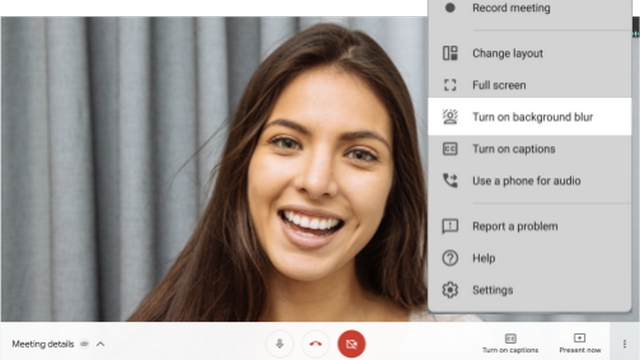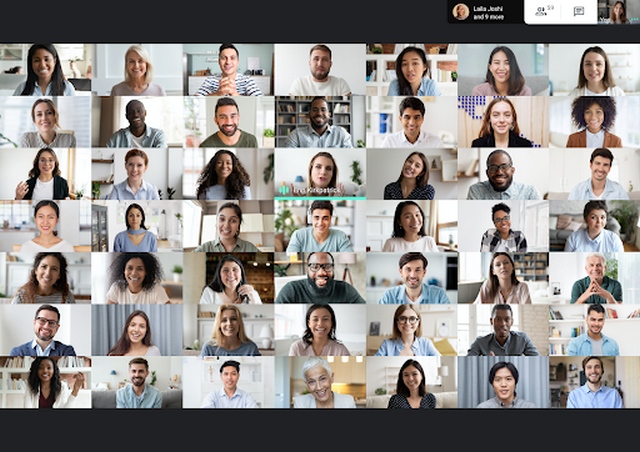Almost all mainstream video-conferencing platforms have added background blur in the recent past and Google Meet is finally joining the party. As Google mentions, background blur works directly in your browser and does not require any browser extension or software. Image: Google Initially, the background blur on Google Meet will work on the Chrome browser on Windows and Mac. The company is planning to expand support to ChromeOS and Meet’s mobile apps in the future. You can enable background blur both before a meeting and when you’re in a meeting. Before you enable, do keep in mind that this little maneuver will affect the performance if you are using a low-end PC. Google recommends turning on hardware acceleration on supported devices if you’re facing problems with the feature. To enable background during a meeting, click on the three dot menu and choose ‘Turn on background blur’. For those interested to enable the feature before a meeting, click on the ‘Turn on background blur’ button and click on ‘Join Now’ to join the meeting. Another new feature is Meet’s 7×7 grid view. With this addition, you can see up to 49 people at the same time in Auto and Tiled layout options. Google has also added a tile so that you can see yourself. You can, however, remove yourself from the grid through the panel in the top right corner. Image: Google By default, Google Meet shows 9 people in Auto and 16 people in the tiled layout. You can adjust the number of tiles you see with a slider. To do so, go to Settings -> Change layout. The new 49-person view is limited to Meet on the web for now.