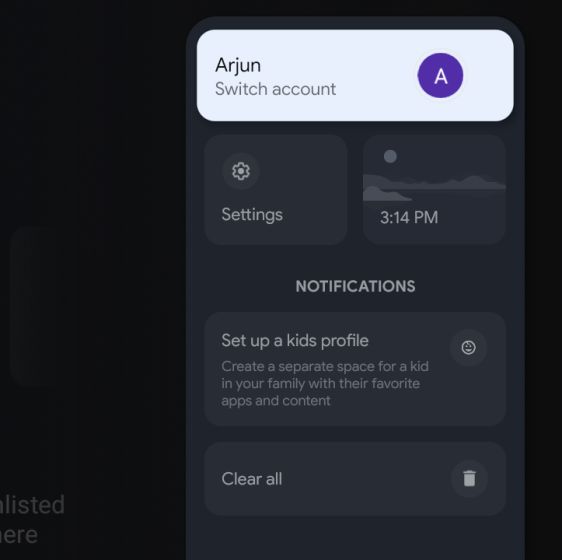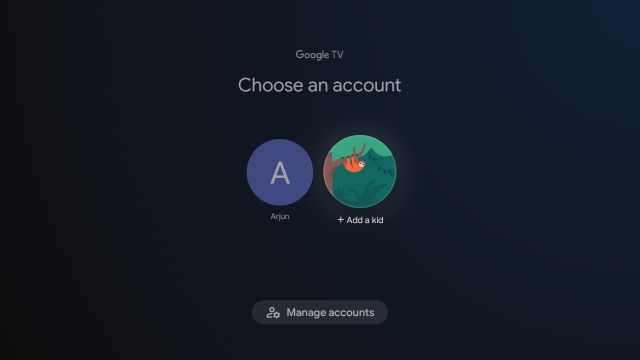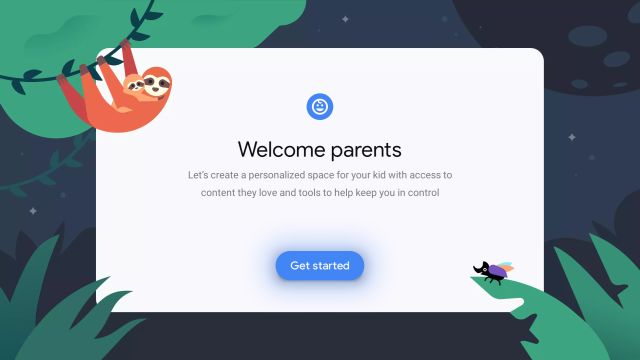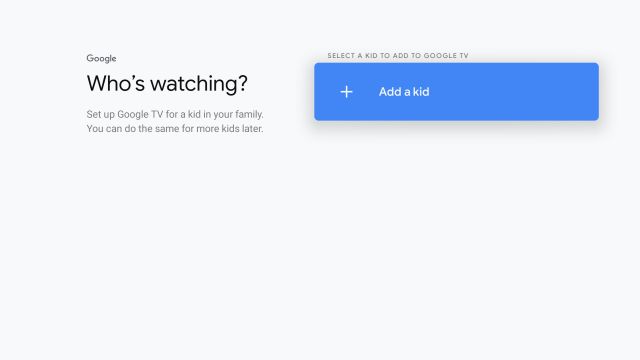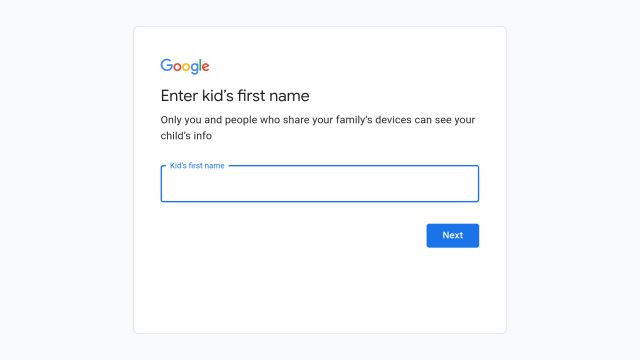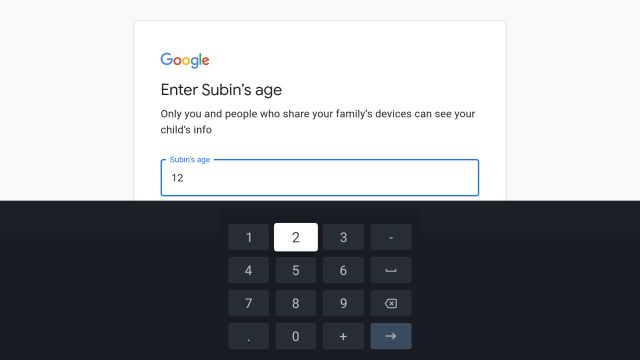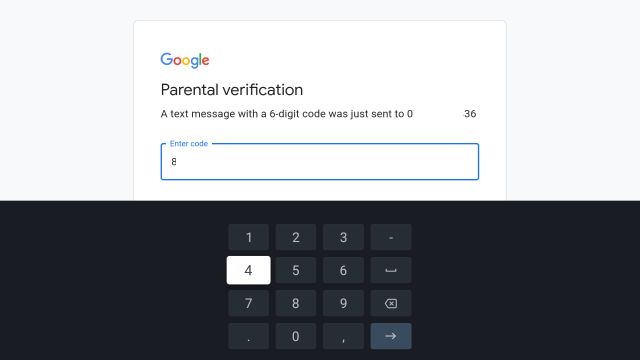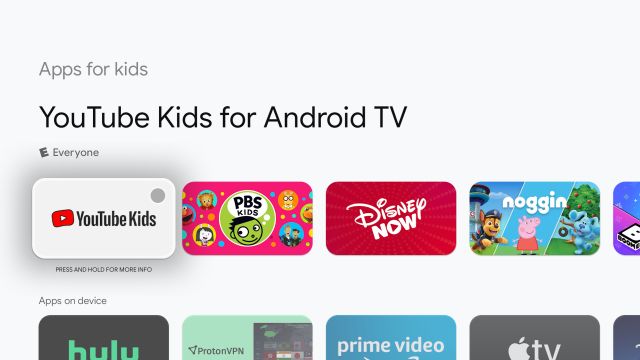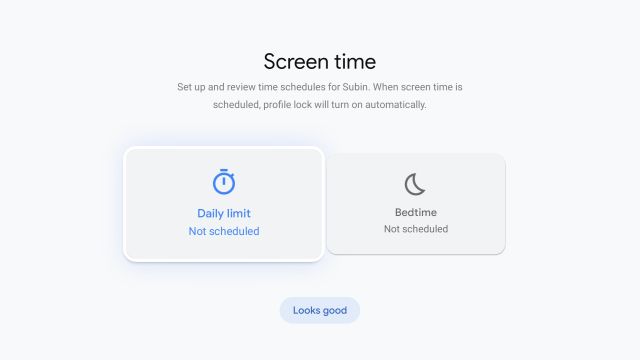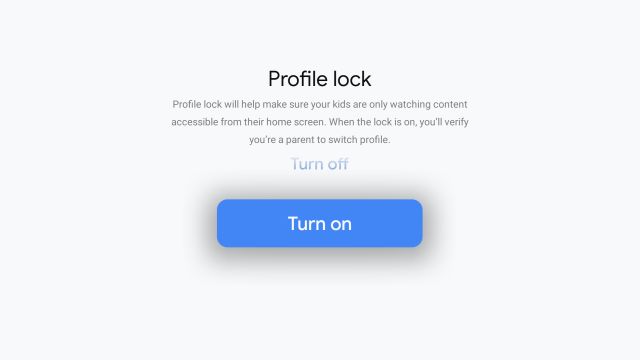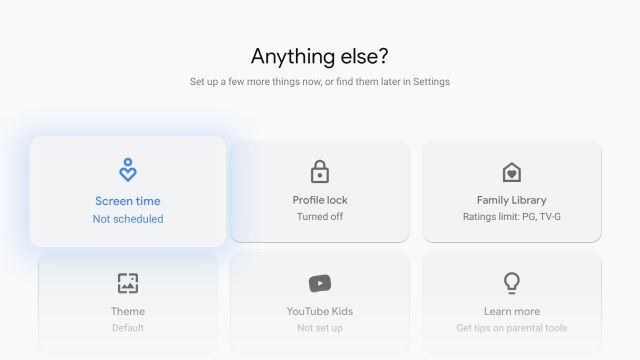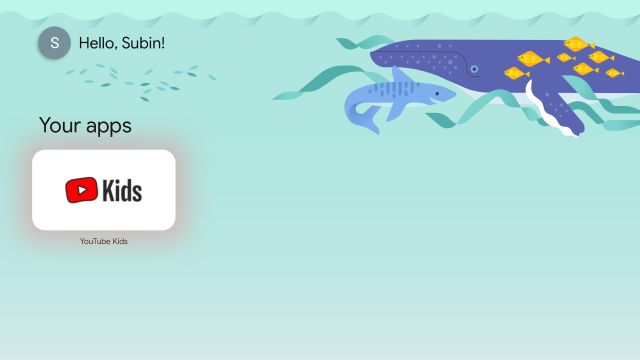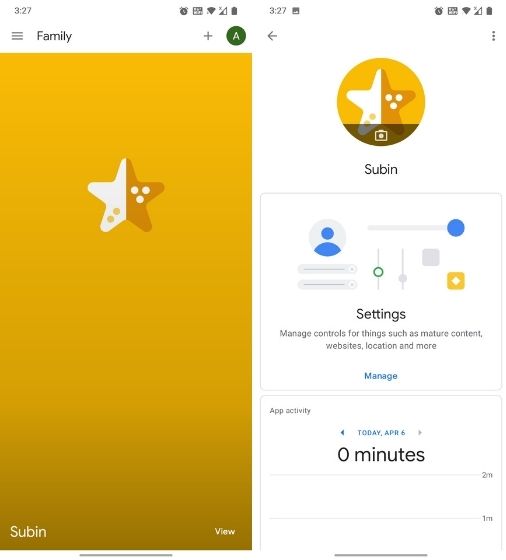Add a Kids Profile on Google TV (2021)
First off, move to your profile icon and click on “Switch Account” at the top.
Next, click on the “Add a Kid” button.
To start the setup process, click “Get Started” on the introduction screen.
On the next page, click on “Add a kid” to proceed. If you have already added a kid to your Google account, it will show up here. You can then select the kid whose account you are setting up from the list.
Now, enter your kid’s name for whom you are creating the profile and click on “Next“.
On the next page, enter the age of the kid and click on “Next”. After that, scroll down and agree to the terms and conditions, and proceed ahead.
Google TV will then take you through the parental verification process to complete the setup. Choose the parent’s account and send the code. You will receive a 6-digit code on your mobile number. Enter the code and click on “Next”.
Finally, you have created a kids profile on your Google TV. Now, you will see a list of suggested apps on the screen, select the apps you want your kids to access, and click “Install & Continue” to finish the setup.
You can also set up ‘Screen time’ to determine how long your kids can watch TV. This feature also lets you set up a bedtime limit, after which your kid won’t be able to access the TV.
What I loved the most is that there is a ‘Profile lock’ option as well. We recommend setting up a PIN for the kid’s profile so that your children can’t switch to other profiles at will.
Other than that, you have other parental controls like setting themes, sharing your family library, choosing TV ratings for your kid, and more.
So this is what a kids profile looks like on a Google TV once you have set up everything.
Also, I would recommend installing the Google Family Link app (Android, iOS) to approve purchases, manage screen time, and control other settings on the go.
Set Up Parental Controls for Your Kid on Google TV
So that is is how you can enable a kids profile on Google TV and configure various parental controls for your children. The process is straightforward, and you can have the kids profile working in just a few minutes. In case you want to learn how to customize the Google TV home screen or turn off personalized recommendations via the linked articles. Anyway, that is all from us. If you have any questions, then feel free to comment down below.