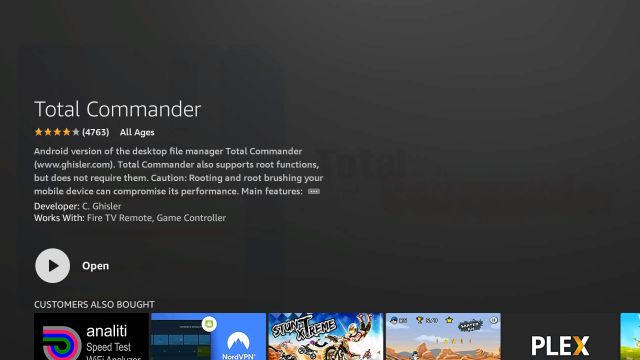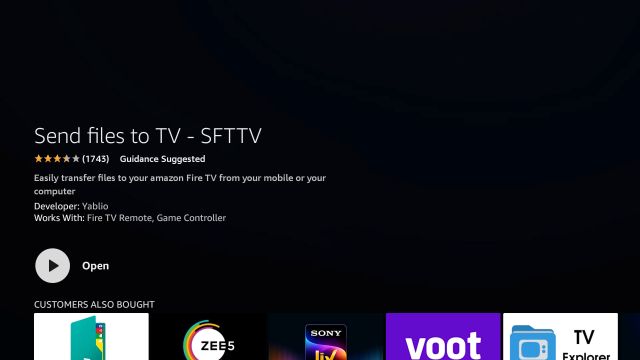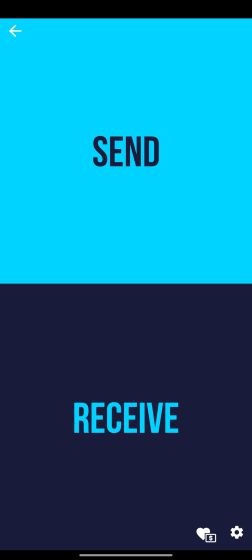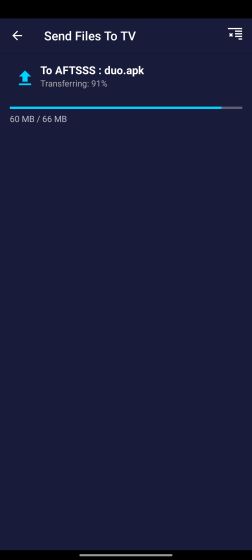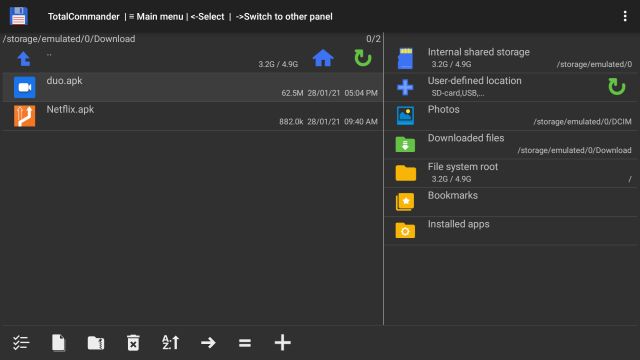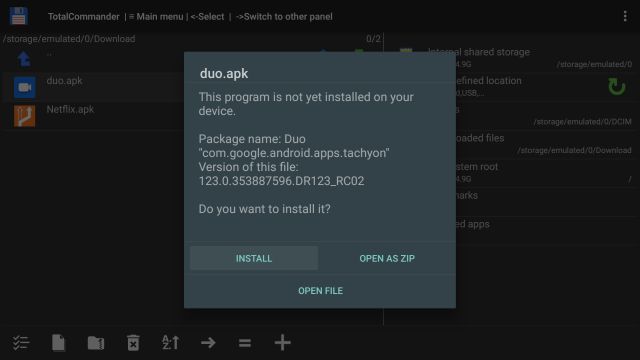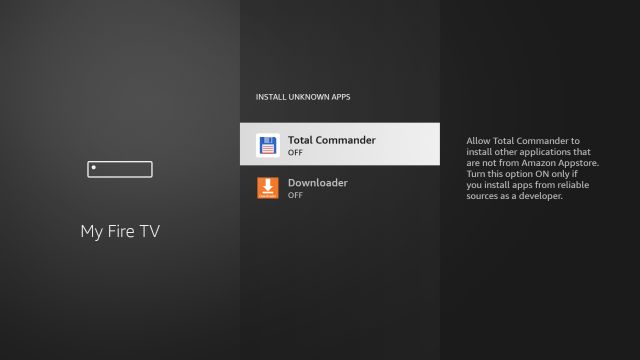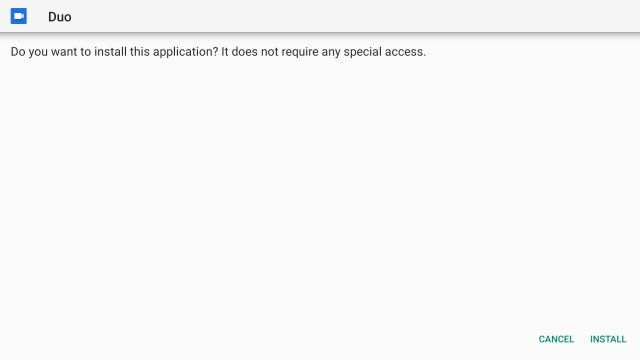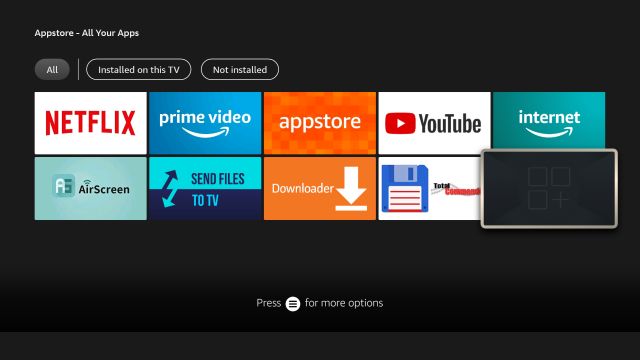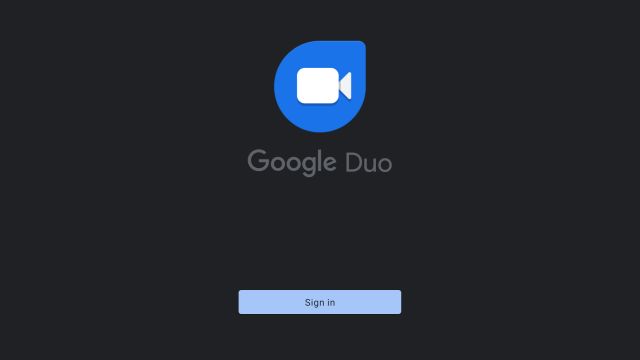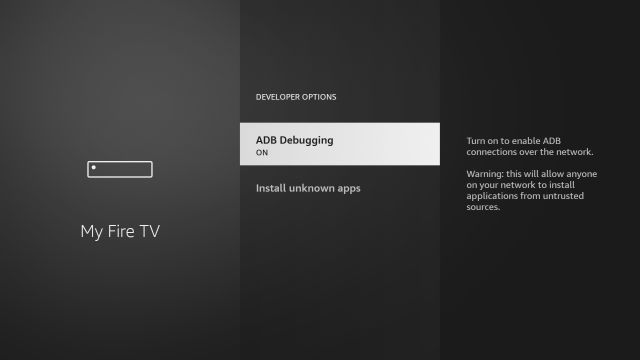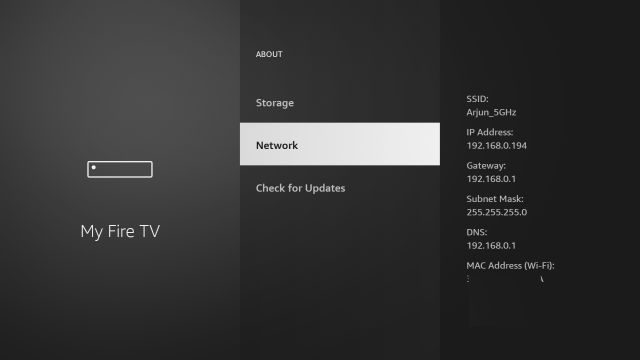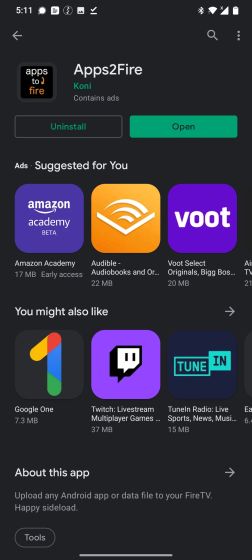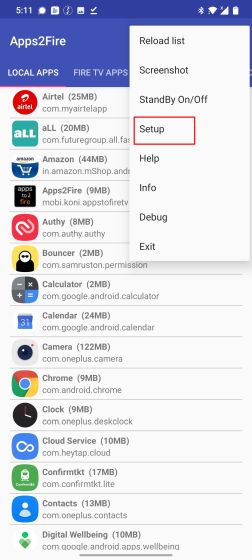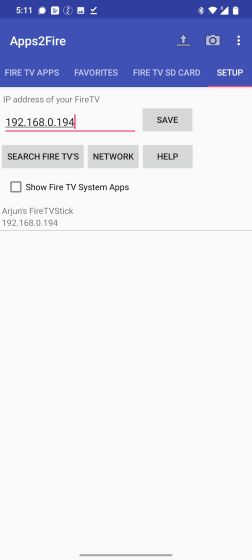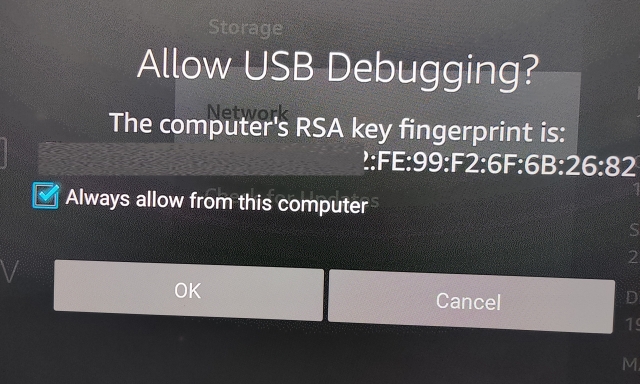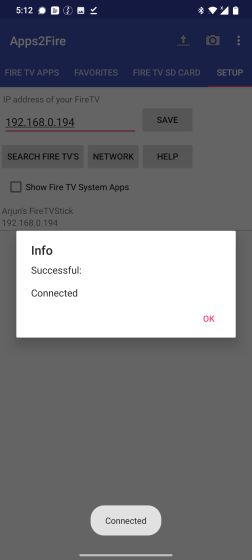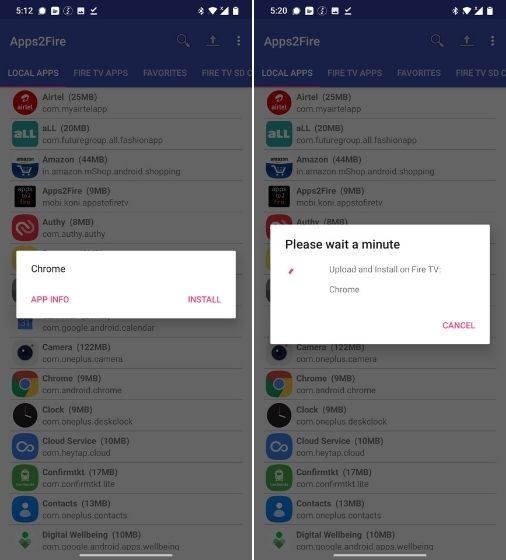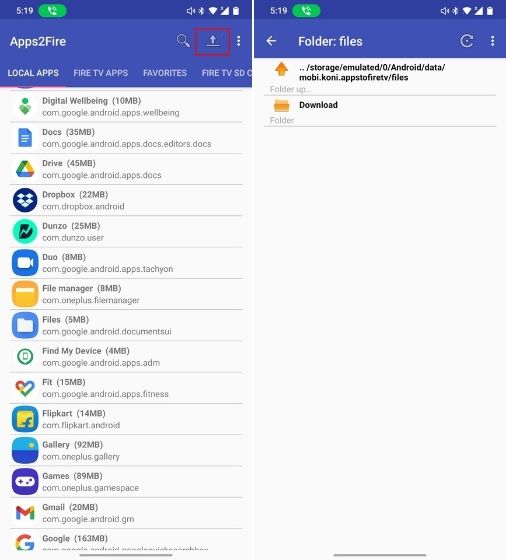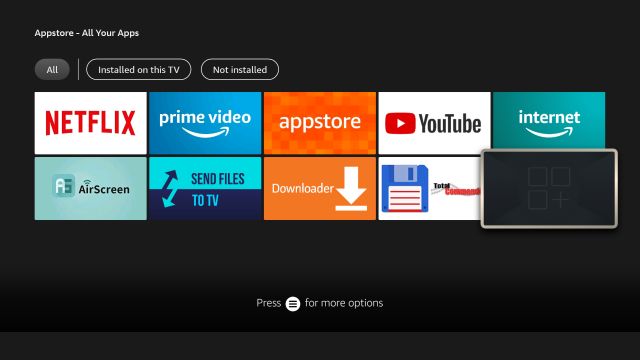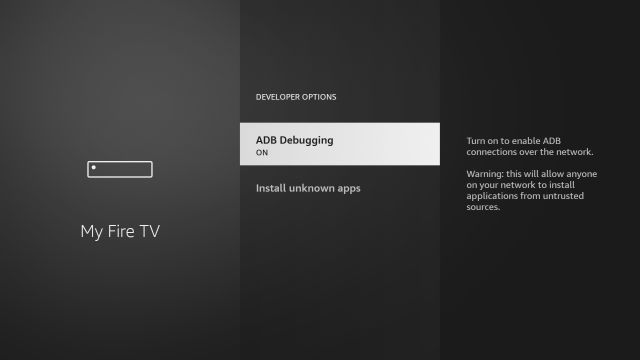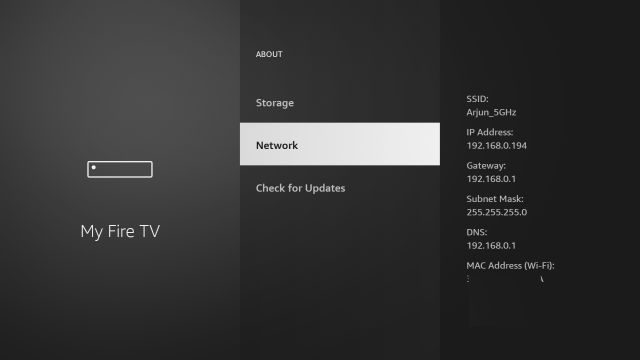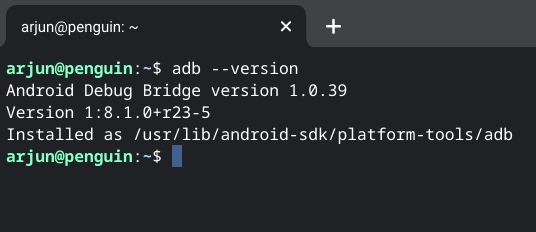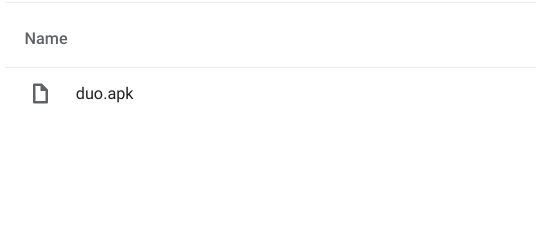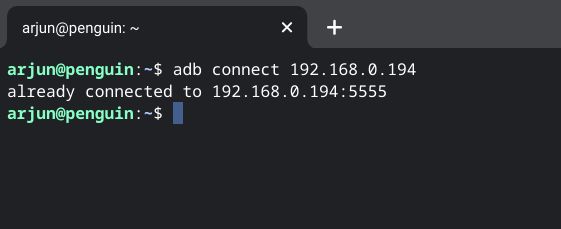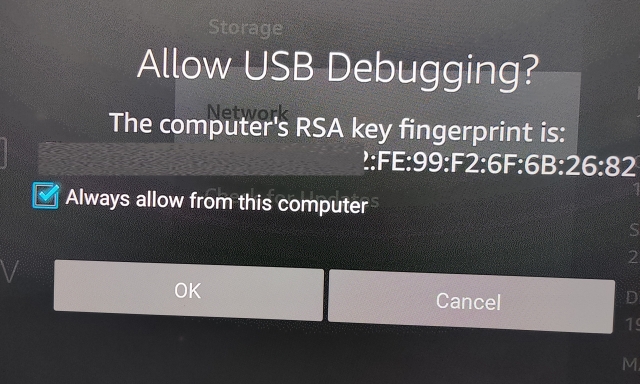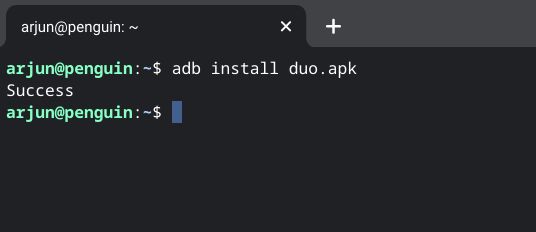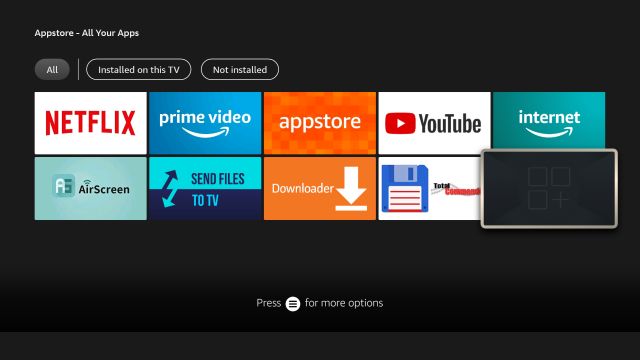Sideload Android APKs on Fire TV Stick (2021)
Of all the methods, SFTV is the easiest way to sideload Android APKs on Fire TV Stick. And I think for most users, it will suffice the need. However, we have mentioned two more ways to sideload Android APKs on Fire TV Stick. You can go through all the methods from the links below.
Send Files to TV App
First and foremost, download the “Total Commander” app on your Fire TV Stick. It allows you to locate the Android APK on your Fire TV’s internal storage. To do so, press and hold the “Alexa” button on the remote and say “Total Commander app“. It will take you to the installation page. Click on “Get” to install it.
Now, press and hold the “Alexa” button again and say “Send Files to TV app“. Click on “Get” to install the app.
Now on your Android device, install the SFTV app (Free, offers in-app purchases). Keep in mind, SFTV is not available on iOS devices, but it’s available on macOS, Windows, and other desktop OSes. You can find programs for your desktop platform from its official website.
Now, open the SFTV app on both your devices and give the necessary permissions. On your smartphone, tap on “Send” and select the APK file that you want to sideload. It will be instantly sent to your Fire TV Stick. Keep in mind, for SFTV to work, both your devices should be connected to a common WiFi network.
Once you have transferred the APK, open Total Commander and locate the APK. For example, I transferred the Duo APK so it’s available in the Download folder.
Now, click on it and install the app.
On the next page, you will have to allow Total Commander to “Install Unknown Apps“.
Finally, click on “Install” and there you have it! Your Android APK will be sideloaded on your Fire TV Stick instantly.
You can find the sideloaded apps under Appstore -> All Your Apps. Note that some apps might not show the correct icon.
Keep in mind, some Android apps won’t be able to run on Fire TV Stick because Fire TV OS is a highly modified Android OS. For example, Duo didn’t work on Fire TV because it relies on Google’s services which are missing on Fire TV Stick. Nevertheless, go ahead and check if your Android APK works on Fire TV Stick.
Apps2Fire
Apps2Fire is another way you can sideload Android APKs on your Fire TV Stick. This process is pretty seamless as you don’t have to install any apps on your Fire TV Stick. However, it’s a bit technical and requires a bit of network understanding, but it’s certainly doable. Here is how to go about it.
First off, open Settings and move to My Fire TV -> Developer Options -> ADB Debugging -> Turn it on.
Next, go back and open “About” under the same page. Here, move to “Network” and note down the “IP Address“. You will need it later.
Now, go ahead and install the Apps2Fire app (Free) on your Android device. Needless to say, this method only works with Android smartphones.
Open the App2Fire app on your smartphone and tap on the 3-dot menu at the top-right corner. Here, select “Setup”.
Now, enter the IP Address that you noted in step #2 and tap on “Save”. It will try to connect to your Fire TV Stick. Make sure both your smartphone and Fire TV Stick are connected to a common WiFi network otherwise it won’t work.
You will get an ADB prompt on your Fire TV Stick. Enable the checkbox and click on “OK”. This allows your smartphone to remotely sideload apps on your Fire TV Stick without transferring the APK. As an aside, do not give ADB permission to apps that you don’t trust.
On your smartphone, you will get a “Connected” prompt after a successful connection.
Now, if you want to sideload an app that is already installed on your smartphone then simply tap on it under the “Local Apps” section and choose “Install”. The app will be instantly sideloaded to your Fire TV Stick.
And if you want to sideload a downloaded APK that is stored in your smartphone’s internal storage then tap on the “Upload” icon at the top-right corner. After that, select the APK and it will be installed just like that. Note: I would recommend installing a fresh APK from internal storage as local apps were failing to get installed in my testing.
To find the sideloaded app, move to Appstore and look under “All Your Apps” section.
Sideload APK on Fire TV Stick from Your Computer Using ADB
This is another way to sideload Android APKs on Fire TV Stick using ADB and it can be done through a computer. This is how it goes.
Similar to the above method, open Settings and move to My Fire TV -> Developer Options -> ADB Debugging -> Turn it on.
Now, go back and open “About” under the same page. Here, move to “Network” and note down the “IP Address”.
Next, set up ADB on your computer. No matter if you have got Windows, macOS, Linux, or Chrome OS, just follow our linked guide and you will have it running without a hitch.
Having done that, download the APK that you want to sideload and move it to the ADB folder or Platform-tools folder. Make sure to rename the APK to something short so that you can easily type it on the Terminal.
Finally, open the Terminal of the OS you are running and run the below command. Here, replace the ipaddress with the actual one you noted in step #2. Again, keep in mind, both your devices should be connected to the same WiFi network for this to work.
You will get a prompt on your Fire TV Stick. Enable the checkbox and click on “OK“. If the Terminal shows connection failed then run the above command again and this time it should be connected.
Once the connection is established, run the below command to sideload the Android APK on your Fire TV Stick. Here, replace file.apkwith the actual name of the APK.
Finally, the app will be installed and you will get a “Success” output in the Terminal. Now move to Appstore- > All Your Apps section and you will find the app here.
Install Android Apps on Fire TV Stick in Three Ways
So these are the three methods you can try for installing third-party Android apps on your Fire TV Stick. As I have mentioned above, the SFTV method is the most seamless and easier to perform. However, if that does not work for you then you can go through the other two methods. Anyway, that is all from us. In case, you want to learn how to remap app buttons on Fire TV remotes or what to do when you lose the remote, then head over to our linked guides. And if you are facing any issues then let us know in the comment section below.